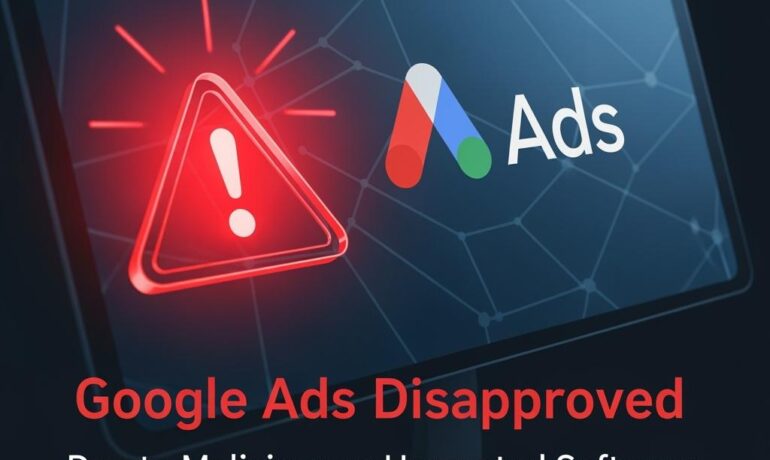Running Google Ads is a powerful way to drive traffic and grow your business, but it comes with responsibilities. If your ads have been disapproved due to malicious or unwanted software, you’re not alone. This is a common and daunting problem that can halt your online campaigns overnight. But don’t panic! Let’s walk through what this means, how to fix it, and most importantly, how to prevent it in the future using advanced tools provided by MoeSec Website Security Platform.
What Does “Malicious or Unwanted Software” Mean in Google Ads?
Google is serious about protecting its users. Their bots regularly scan landing pages for anything suspicious. If they detect:
- Malware (viruses, trojans, ransomware)
- Unwanted downloads
- Scripts that hijack browser sessions
- Redirects to phishing sites
- Code that collects sensitive data without consent
Your ads will be disapproved until the issue is fixed.
Example:
Imagine you’re running ads for your online store. Unknown to you, a hacker exploited a plugin vulnerability and injected a malicious script. Google scans your site, flags it, and your ads get paused. Suddenly, your sales grind to a halt.
Step-by-Step: How to Fix Google Ads Disapproved for Malicious Software
1. Understand the Notification
Google will send an email and show a warning in your Google Ads account. Example:
“Disapproved: Malicious or unwanted software detected on your landing page.”
2. Scan Your Website Thoroughly
- Don’t just check the homepage! Malicious code often hides in subpages, JS files, Database entries or external assets.
- Use a reputable scanner (hint: MoeSec offers one—more on that soon).
- Check for hidden iframes, unfamiliar scripts, and unauthorized file uploads.
3. Remove the Malicious Code
- Update all plugins, themes, and core files (for CMSs like WordPress, Joomla, Magento).
- Manually review and clean infected files. If you’re not a developer, consider professional malware cleanup help.
- Restore from a clean backup if files are missing or corrupted.
4. Secure Your Website
- Change all admin passwords.
- Remove unused plugins and themes.
- Update third-party libraries.
5. Request a Review from Google
- Once clean, head back to Google Ads and request a manual review.
- Google will re-scan your site. If all is well, your ads will be re-approved.
How to Avoid and Prevent Security Issues: Use MoeSec
Fixing the problem is only half the battle. Prevention is where the real win happens. This is where the MoeSec Website Security Platform comes in.
Why Choose MoeSec?
MoeSec offers a comprehensive suite of website security tools to keep your online presence (and your ads!) safe.
1. Real-Time Website Security Checker & Malware Scanner
- Scans every page, file, and script on your site 24/7.
- Detects not just known malware, but also suspicious behaviors and zero-day threats.
- Sends instant alerts if anything fishy is detected.
2. Automatic Malware Removal
- MoeSec can automatically quarantine or clean infected files.
- Minimizes downtime and saves you expensive developer bills.
- 24×7 support & manual security investigations & cleanup by certified security professionals.
3. Web Application Firewall (WAF)
- Blocks malicious traffic, bots, and hackers in real time.
- Stops attacks before they can compromise your site.
4. File Integrity Monitoring
- Tracks every change to your site’s codebase.
- Instantly alerts you if an unexpected file appears or is modified.
5. Automatic Backups
- Regular, encrypted backups ensure you can always restore to a clean version.
- One-click restore in case of emergency.
6. Blacklisting Monitoring & Removal
- Checks if your website is blocked by top blocklists or search engines.
- Instantly alerts you if your website found to be blocked or blacklisted.
How MoeSec Helps Prevent Google Ads Disapprovals
Let’s circle back to our earlier example:
Scenario:
You’re running ads for your store. A plugin vulnerability opens the door to malware.
Without MoeSec:
You might not notice until Google flags you. By then, your ads are down, your reputation is hurt, and you’re scrambling.
With MoeSec:
The real-time scanner detects the infection immediately. The WAF blocks further attacks. An alert lands in your inbox. You (or MoeSec’s auto-cleanup) remove the malware before Google even notices. Your ads keep running, your business keeps growing.
Pro Tips to Stay Secure (With or Without MoeSec)
- Update everything regularly: CMS, plugins, themes, server software.
- Use strong, unique passwords and enable two-factor authentication.
- Limit admin access only to those who need it.
- Regularly scan your site (manual or automated).
- Monitor third-party scripts (analytics, chat, etc.) for compromise.
- Educate your team about phishing and best security practices.
Note: If you are using WordPress, You can use our FREE MoeSec WordPress Security Plugin to help you with most of the above!
Conclusion: Security Isn’t Optional
Getting your Google Ads disapproved for malicious or unwanted software is disruptive but it’s preventable. The key is vigilance and the right tools. The MoeSec Website Security Platform acts as your 24/7 bodyguard, ensuring your website stays clean, your ads keep running, and your business reputation stays intact.
Don’t wait for a disapproval to take action. Let MoeSec keep your website—and your ads—safe, secure, and successful